Symbol-technologies MC9000-G User Manual Page 150
- Page / 530
- Table of contents
- TROUBLESHOOTING
- BOOKMARKS
Rated. / 5. Based on customer reviews


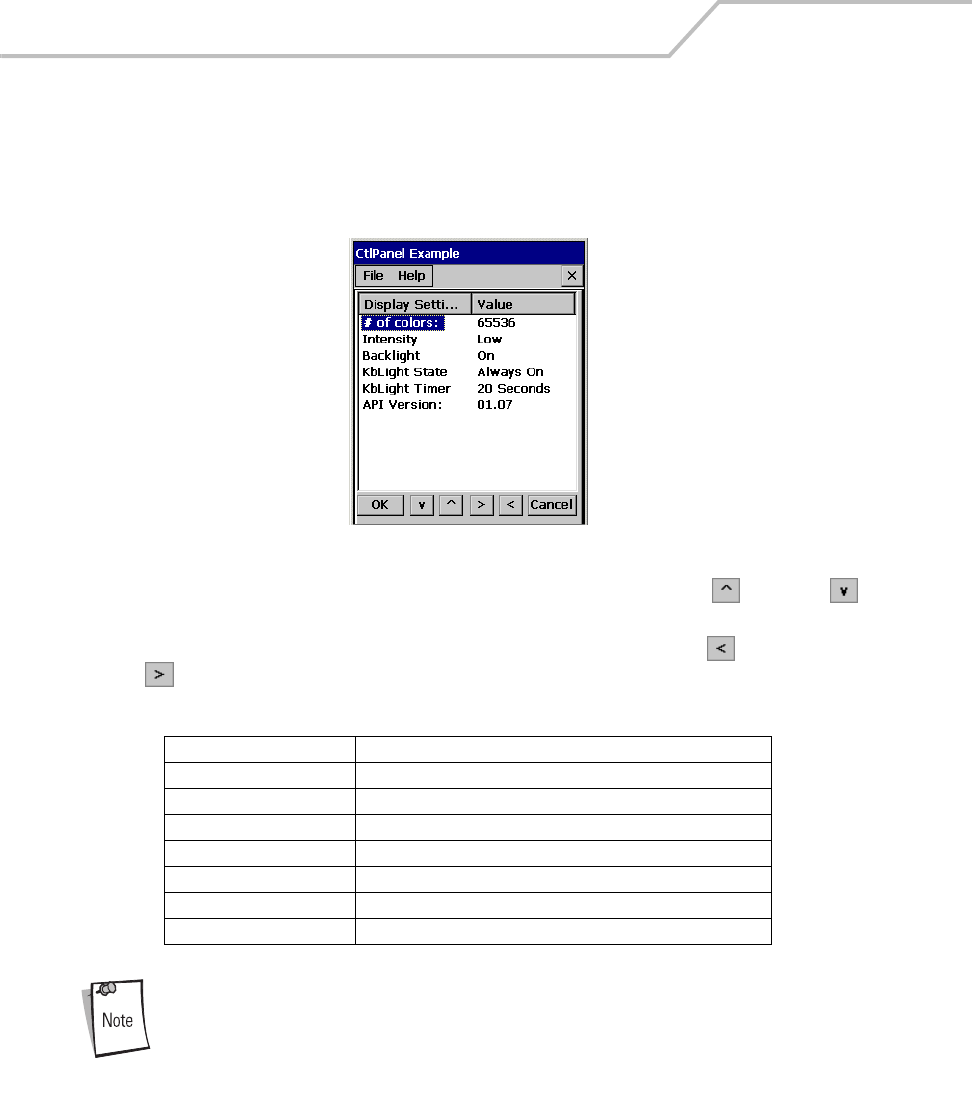
MC9000-G Product Reference Guide for Embedded Windows® CE .NET
3-56
Display Settings
Use the Display Settings window to set the display parameters.
1. Double-tap the Ctl Panel icon - double-tap Display Settings. The Display Settings window
appears.
Figure 3-54. Display Settings Window
2. To set the Value for any item in the Display Settings column, use the up and down
arrows to select the item.
3. Once the item in the Display Settings column is highlighted, use the left and right arrow
buttons to select a value. Tap OK to return to the Control Panel window.
To optimize display performance, do not leave the display turned on to a fixed
image for an extended period of time. Turn the mobile computer off, or use a
screen saver when the mobile computer is not in use. Use the mobile
computer Display Settings to automatically turn off the display when the unit
is not in use, or use a screen saver application.
Table 3-7. Display Settings
Display Setting Values
# of colors 65536
Contrast 0 to 15 (only on monochromatic units)
Intensity Low, Medium, High, Super
Backlight On, Off
kbLight State Always off, Always on, Timeout
kbLight Timer 5 Sec, 10 Sec, 20 Sec, 30 Sec, 1 Min, 5 Min
API Version 01.07 (display only, not selectable)
- MC9000-G 1
- MC9000-G for Embedded Windows 3
- CE .NET 3
- Product Reference Guide 3
- Revision History 5
- Chapter 3. Settings 10
- Contents 11
- Chapter 4. Communications 12
- Chapter 5. Applications 12
- Chapter 7. Accessories 14
- Chapter 9. AirBEAM Smart 16
- Chapter 12. Desktop Emulator 18
- About This Guide 21
- Chapter Descriptions 24
- Notational Conventions 25
- Service Information 26
- Symbol Support Center 27
- Getting Started 31
- Figure 1-2. MC9000-G RFID 34
- Unpacking 35
- SMDK for C and SDK 37
- Insert the Main Battery 38
- Main Battery Removal 39
- Spare Battery Charging 42
- Strap Lanyard 44
- Starting the Mobile Computer 45
- Calibration Screen 46
- Operating the MC9000-G 49
- Appendix B, Keypad Maps 54
- VT Emulator 67
- Keypad Special Functions 70
- Power Button 71
- Headphone 71
- Figure 2-8. Taskbar 74
- Table 2-9. Taskbar Icons 74
- Table 2-10. Taskbar Buttons 75
- Start Button 76
- Keyboard Input Panel Button 76
- Desktop Button 76
- Taskbar Icons 77
- Task Manager and Properties 78
- Properties 79
- Advanced Tab 80
- Entering Information 81
- Data Capture 82
- Indicator LED Bar 83
- Scanning Considerations 83
- Operational Modes 84
- Linear bar code 85
- PDF417 symbol 85
- View Finder 85
- (Aiming Pattern) 85
- Figure 2-18. Imager Aiming 86
- Scanning Tips 86
- RFID (MC9000-G RFID Only) 87
- Reading RFID Tags 87
- Scan LED Indicator 88
- Resetting the Mobile Computer 89
- Performing a Cold Boot 90
- Waking the Mobile Computer 91
- Startup Folder 93
- Run Files 93
- Audio Event Aliasing 93
- Terminal Emulators 94
- Windows Control Panel Menu 99
- Bluetooth Device Properties 102
- Settings 103
- Starting Bluetooth 105
- Table 3-2. Bluetooth Icons 106
- Certificates 109
- Date/Time 110
- Device Management 111
- Dialing 112
- Table 3-3. Dialing Characters 113
- Background Tab 114
- Appearance Tab 115
- Input Panel 116
- Keyboard 117
- 4. Tap OK to apply changes 118
- Identification Tab 120
- Notes Tab 121
- Network ID Tab 121
- PC Connection 122
- Regional Settings 123
- Number Tab 124
- Currency Tab 124
- Time Tab 125
- Date Tab 125
- Remove Programs 126
- Double-Tap Tab 127
- Calibrate Tab 128
- General Tab 129
- Memory Tab 130
- Device Name Tab 131
- Copyrights Tab 132
- Series 9000 Demo Window 133
- Control Panel 134
- About Ctl Panel 135
- System Version 136
- Unique Unit ID 137
- Power Settings 140
- Bluetooth Settings 144
- Date and Time 145
- Printer Settings 146
- Comm Settings 149
- Display Settings 150
- Audio Settings 151
- Scanner Settings 152
- Reader Parameters 153
- Interface Parameters 156
- Scan Parameters 157
- Table 3-11. Scan Parameters 157
- WAV File 159
- Device Information 160
- Scanner Version 161
- Communications 163
- Introduction 165
- Setting up a Partnership 166
- 10. Select Finish 170
- Communication Setup 171
- Serial Communications Setup 172
- Microsoft ActiveSync 173
- USB Connection Setup 175
- Using ActiveSync 177
- Ethernet Setup 178
- Installing eConnect 179
- Mobile Computer Configuration 181
- Host Computer Configuration 183
- DHCP Server Configuration 184
- Cradle Configuration 185
- Modifying Cradle Settings 186
- 7. Click OK 188
- EAP-TLS Authentication 191
- Install / View Certificates 191
- PEAP Authentication 191
- Figure 4-30. Encryption Tab 192
- Applications 195
- Table 5-1. Applications 198
- , see MSR Cameo on page 5-26 199
- , see Printing on page 5-27 199
- , see RFID on page 5-28 199
- ScanSamp2 200
- Parameters Window 201
- Codes Window 202
- InkWiz File Browser 203
- Internet Explorer 204
- Setting up a Proxy Server 205
- Remote Desktop 206
- AudioSamp 207
- Figure 5-9. Image Window 208
- Copying Files 210
- About OTL 211
- Self Test 212
- Figure 5-15. Notify Windows 215
- Figure 5-19. MSR Window 219
- MSR Cameo 220
- Printing 221
- Launching RFID 222
- Reading Tags 224
- Selecting Tags 224
- Clearing the Display 225
- Saving Tag Data 226
- File Menu 227
- Log display 228
- Log menu 228
- Gen2 Operational Settings 230
- Mode Menu 231
- Inventory 232
- Locate Tag 232
- Program Tag 234
- Chapter Contents 237
- Mobile Companion 240
- Finding WLANs 242
- Figure 6-3. Mode Tab 243
- Table 6-2. Mode Tab Fields 243
- Kerberos Authentication 244
- Credential Caching Settings 244
- (Kerberos Options) 244
- Figure 6-8. Encryption Tab 249
- Table 6-7. Encryption Options 250
- Table 6-9. Power Tab Fields 253
- Table 6-10. Signal Fields 255
- Table 6-11. Info Fields 256
- Table 6-12. IP Status Fields 257
- Setting Options 260
- Changing Profiles 262
- Cache the Password 263
- Prevent Password Cache 265
- LEAP Usage 265
- AEGIS Security Client 266
- Spectrum24 WLAN menu 267
- Mobile Unit Tab 268
- MicroAP Tab 270
- Encryption Tab 271
- WLAN Adapter Tab 273
- Password Protecting NCPA 274
- Figure 6-26. Change Password 274
- Accessories 277
- Snap-on Modules 280
- Replacing the Keypad 281
- Multi Media Card (MMC) 282
- MMC Retaining Door 283
- Single Slot Serial/USB Cradle 284
- Battery Charging 287
- Four Slot Ethernet Cradle 288
- AC Line Cord 289
- Power Supply 289
- DC Cable 289
- To Ethernet Hub 289
- Four Slot Charge Only Cradle 290
- Battery Charging Indicators 291
- MC9000-G spare batteries 292
- LED Charge Indications 293
- Magnetic Stripe Reader 294
- Power Connection 296
- Serial/USB Connection 297
- Magnetic Stripe Reading 298
- Cable Adapter Module 300
- 33188-xx 302
- UBC Adapter LED indications 303
- READY or STANDBY or FAULT 304
- CHARGING 304
- (Solid Yellow) 304
- Modem Module 305
- Connecting the Modem 309
- Modem Country Setup 310
- AT Commands 311
- Basic AT Command Syntax 313
- Commands 314
- Table 7-4. AT Command Table 314
- Modem LED Indicators 318
- Insert screws from below 320
- Pan-head Screw Holes 320
- Four Slot Cradle 321
- Slide grooves on bottom of 322
- Insert set screws 322
- Software Installation 325
- SMDK for C 327
- Installing the SMDK 328
- Software Updates 328
- AirBEAM Smart 329
- AirBEAM Package Builder 331
- AirBEAM Smart Client 331
- AirBEAM Smart License 332
- Packages(1) Tab 333
- Packages(2) Tab 333
- Table 9-1. Package (1) Tab 333
- Table 9-2. Package (2) Tab 333
- Server Tab 334
- Table 9-3. Server Tab 334
- Misc(1) Tab 335
- Table 9-4. Misc (1) Tab 335
- Misc(2) Tab 336
- Table 9-5. Misc (2) Tab 336
- Synchronizing with the Server 338
- AirBEAM Smart Staging 339
- Rapid Deployment Client 341
- Rapid Deployment Window 343
- Scanning RD Bar Codes 346
- Table 11-1. TCM Components 353
- Defining Script Properties 355
- Updating TCM 1.X Scripts 357
- Saving the Script 357
- Building the Image 358
- Sending the Hex Image 359
- Select Transport 362
- Figure 11-9. Baud Rate Menu 363
- Previous 364
- Download File? 365
- Downloading: 366
- "Partition Name" 366
- "Device Parameters" 366
- Waiting for input 366
- TCM Error Messages 369
- IPL Error Detection 371
- Creating a Splash Screen 374
- Flash Storage 375
- RegMerge.dll 376
- Non-FFS Partitions 377
- Upgrade Requirements 379
- Desktop Emulator 381
- Software Requirements 383
- Installation Procedures 383
- Starting the Emulator 383
- \Application - Set Path to: 384
- \Platform - Set Path to: 384
- Gemini53keysplit, Split View 386
- Gemini53key, Full View 386
- Emulator Settings 387
- Emulator Tabs 387
- Emulator LEDs 387
- Emulator Tab 389
- Storage Tab 390
- Scanner Tab 391
- Spectrum24 Tab 392
- Battery Tab 393
- Status Tab 394
- Setting Description 395
- Using the Emulator 396
- Main Menu 397
- Exiting the Emulator 397
- Resetting the Emulator 398
- Troubleshooting 402
- MDM9000 Modem Module 414
- Technical Specifications 417
- Mobile Computer Pin-Outs 426
- Keypad Maps 429
- 28-Key Keypad 432
- Table B-1. 28-Key Functions 433
- 43-Key Keypad 452
- Table B-3. 43-key Functions 453
- Table B-4. 43 Keypad Mapping 454
- 53-Key Keypad 463
- Table B-5. 53 Key Functions 464
- Table B-6. 53-Key Mapping 464
- 3270 Emulator 473
- Table B-7. 3270 Key Functions 474
- 5250 Emulator 481
- VT Emulator Keypad 489
- Glossary 499
- Numerics 519
- Tell Us What You Think 527
- 72E-54436-08 530
- Revision A — March 2006 530
 (85 pages)
(85 pages)







Comments to this Manuals